-
All DestinationsAll Destinations extra details for the menu link
-
Asia & OceaniaAsia & Oceania extra details for the child link
-
EuropeEurope extra details for the child link
-
North AmericaNorth America extra details for the child link
-
Latin AmericaLatin America extra details for the child link
-
Middle EastMiddle East extra details for the child link
-
AfricaAfrica extra details for the child link
-
Asia & OceaniaAsia & Oceania extra details for the child link
eSIM Setup Guide for iPhones and Android Devices
eSIM Setup on iPhones
1. From the home screen, select the ![]() Settings app.
Settings app.
2. Select Cellular, then select Add eSIM.
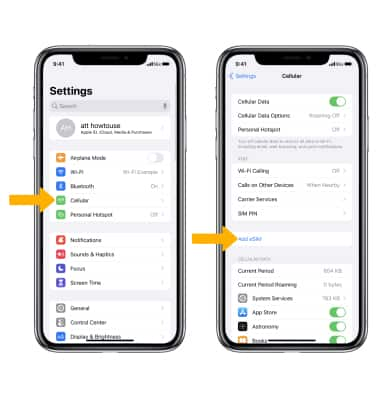
3. Select Use QR Code.
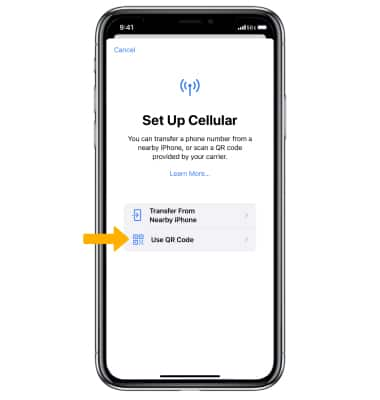
4. Use your iPhone's camera to scan the QR code.

5. Select Continue.

5. Label the Cellular Plans as desired, then select Continue. If you have a physical SIM card installed alongside the eSIM, make sure to turn off Data Roaming for the physical SIM card (data roaming must remain on for the eSIM). Additionally, disable the Allow Cellular Data Switching option in the settings.
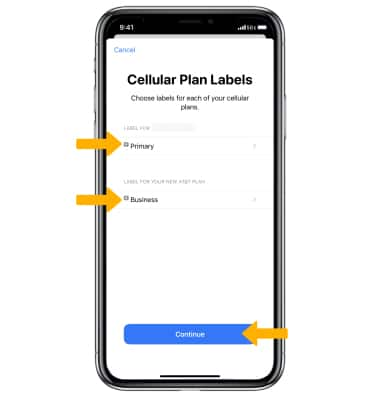
eSIM Setup on Android Devices
1. From the home screen, swipe down from the Notification bar, then select the  Settings icon.
Settings icon.
2. Select Connections, then select SIM manager.
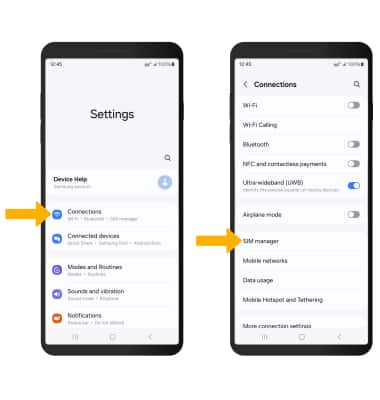
3. Select Add eSIM, then select Scan QR Code and follow the prompts.

- About UsAbout Us extra details for the footer link
- Contact UsContact Us extra details for the footer link
- How It WorksHow It Works extra details for the footer link
- FAQFAQ extra details for the footer link
- Your privacy choicesYour privacy choices extra details for the footer link
Information
- Return & Refund PolicyReturn & Refund Policy extra details for the footer link
- Privacy PolicyPrivacy Policy extra details for the footer link
- Shipping PolicyShipping Policy extra details for the footer link
- Terms of ServiceTerms of Service extra details for the footer link
Support
Sign up
Subscribe to our newsletter for the latest updates and exclusive offers on our eSIM products!
